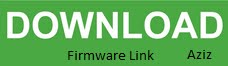Download Lava Iris X8s Stock Firmware
Lava_Iris_X8s_MT6582_82M_INT_S104_20150918.zip
Firmware Link: Click here to Start Download
Lava_Iris_X8S_MT6582_Non_Camera_12082015_4.4.2.zipFirmware Link: Click here to Start Download
Stock Firmware / Flash File Free Download
Flash: Follow Tutorial
Step 1: Download the firmware to your computer.Step 2: Extract the file in desire drive to your computer.
Step 3: Download correct USB Driver.
Step 4: Extract the file to your computer.
Step 5: Install USB Driver.
Step 6: Download Spreadtrum Upgrade
Step 7: Run Spreadtrum Upgrade
Step 8: Load (.pac) file from the extracted firmware folder
Step 9: Connect your Device using USB Cable.
Step 10: Now Click the Start Downloading firmntb of Spreadtrum Upgrade Tool to start flashing.
Step 11: And wait for finish the process and please don’t unplug your device before finish the process.
Step 12: If the flash success a Green Passed Message will show on the top of the display.
Step 13: If any error occurred feel free to contact us on contact form.
Important Notes:
[ KEEP ALL OF YOUR PERSONAL DATA (PHOTOS, MUSIC, VIDEOS, DOCUMENTS, APP DATA AND
OTHERS) BEFORE FLASH YOUR DEVICE. FLASH YOUR DEVICE AT YOUR OWN RISK. ]
Firmware